Progressive delivery using Flagger Enterprise
Flagger is a progressive delivery operator for Kubernetes. It is designed to reduce risks when introducing new software versions and to improve time to delivery through automating production releases. Weave GitOps Enterprise's UI allows you to view the state of these progressive delivery rollouts, and how they are configured using Flagger's canary object, through the Applications > Delivery view.
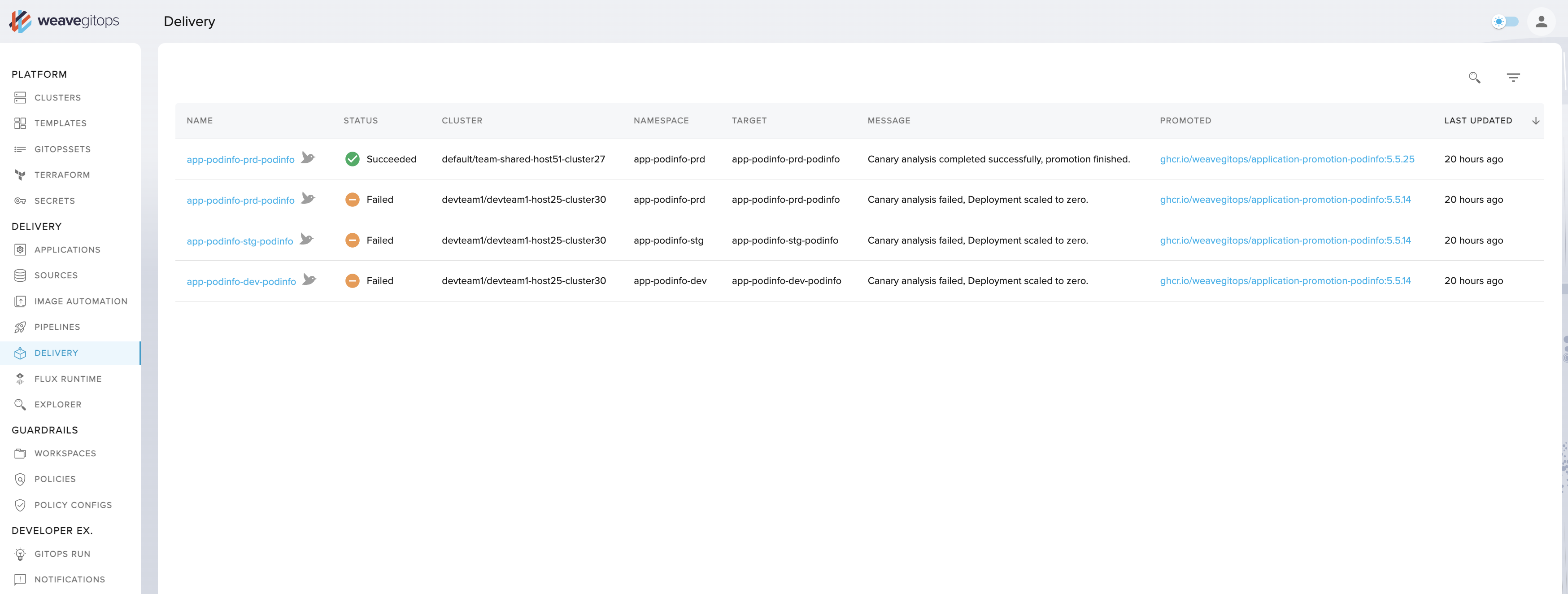
This guide uses Flux manifests to install Flagger and Linkerd. Flagger can work with a number of service meshes and ingress controllers, to support various progressive delivery deployment strategies:
Canary Release - where traffic is gradually shifted to
the new version and its performance is assessed. Based on this analysis of KPIs a release is either
promoted or the update abandoned.
A/B Testing - uses HTTP headers or cookies to ensure users
stay on the same version of an application during the canary analysis.
Blue/Green - where tests are run against the
new version, and if successful, traffic is then switched from the current service.
Blue/Green with Traffic Mirroring - sends
copies of incoming requests to the new version. The user receives the response from the current
service and the other is discarded. The new version is promoted only if metrics are healthy.
Using Flux allows us to manage our cluster applications in a declarative way through changes in a Git repository.
In this guide, we will walk you through a full end-to-end scenario where you will:
- Install the Linkerd service mesh
- Install Flagger
- Deploy a sample application using a canary release strategy based on metrics provided through Linkerd's in-built Prometheus instance
Prerequisites
- This guide assumes you already have a Kubernetes cluster running and have bootstrapped Flux. To apply the manifests listed in this guide, you will need to commit them to a repository being reconciled with Flux. For help installing Flux, you can follow their getting started documentation.
- Flagger requires the
autoscaling/v2orautoscaling/v2beta2API to be installed on the cluster, you can usekubectl api-resourcesto check which API versions are supported. - The step CLI installed to generate certificates in order to support mTLS connections.
Installing Linkerd using Flux
For the Linkerd installation, a Kustomization file will be used. This will allow us to specify the
installation order and the default namespace for the installed resources but also to easily generate
Secrets from certificate files via the use of a secretGenerator.
In order to support mTLS connections between meshed pods, Linkerd requires a trust anchor
certificate and an issuer certificate with its corresponding key. These certificates are
automatically created when the linkerd install command is used but when using a Helm chart to
install Linkerd, these certificates need to be provided. The step CLI allows us to generate these
certificates.
To generate the trust anchor certificate run:
step certificate create root.linkerd.cluster.local ca.crt ca.key \
--profile root-ca --no-password --insecure
To generate the issuer certificate run:
step certificate create identity.linkerd.cluster.local issuer.crt issuer.key \
--profile intermediate-ca --not-after 8760h --no-password --insecure \
--ca ca.crt --ca-key ca.key
Add the ca.crt, issuer.crt and issuer.key files to the cluster repository under a linkerd
directory.
To control where the Linkerd components get installed, we need to add a Namespace resource:
apiVersion: v1
kind: Namespace
metadata:
name: linkerd
labels:
config.linkerd.io/admission-webhooks: disabled
Make the Linkerd Helm repository available in the cluster, by adding the following HelmRepository
manifest:
apiVersion: source.toolkit.fluxcd.io/v1beta2
kind: HelmRepository
metadata:
name: linkerd
spec:
interval: 1h
url: https://helm.linkerd.io/stable
Then, to install the latest version of Linkerd, add the following HelmRelease manifests:
apiVersion: helm.toolkit.fluxcd.io/v2beta1
kind: HelmRelease
metadata:
name: linkerd
spec:
interval: 10m
chart:
spec:
chart: linkerd2
reconcileStrategy: ChartVersion
sourceRef:
kind: HelmRepository
name: linkerd
install:
crds: Create
upgrade:
crds: CreateReplace
valuesFrom:
- kind: Secret
name: linkerd-certs
valuesKey: ca.crt
targetPath: identityTrustAnchorsPEM
- kind: Secret
name: linkerd-certs
valuesKey: issuer.crt
targetPath: identity.issuer.tls.crtPEM
- kind: Secret
name: linkerd-certs
valuesKey: issuer.key
targetPath: identity.issuer.tls.keyPEM
values:
installNamespace: false
identity:
issuer:
crtExpiry: "2023-07-18T20:00:00Z" # Change this to match generated certificate expiry date
---
apiVersion: helm.toolkit.fluxcd.io/v2beta1
kind: HelmRelease
metadata:
name: linkerd-viz
spec:
interval: 10m
dependsOn:
- name: linkerd
chart:
spec:
chart: linkerd-viz
reconcileStrategy: ChartVersion
sourceRef:
kind: HelmRepository
name: linkerd
The value for the spec.values.identity.issuer.crtExpiry field above depends on the parameter value
used during the creation of the issuer certificate previously. In this example, it should be set to
1 year from the certificate creation.
Then, add the following file to instruct Kustomize to patch any Secrets that are referenced in
HelmRelease manifests:
nameReference:
- kind: Secret
version: v1
fieldSpecs:
- path: spec/valuesFrom/name
kind: HelmRelease
Finally, add the following Kustomization file that references all the previous files that were added:
apiVersion: kustomize.config.k8s.io/v1beta1
kind: Kustomization
namespace: linkerd
configurations:
- kustomizeconfig.yaml
resources:
- namespace.yaml
- source.yaml
- releases.yaml
secretGenerator:
- name: linkerd-certs
files:
- ca.crt
- issuer.crt
- issuer.key
The secretGenerator is used to generate Secrets from the generated files.
The linkerd directory in the cluster repository should look like this:
> tree linkerd
linkerd
├── ca.crt
├── issuer.crt
├── issuer.key
├── kustomization.yaml
├── kustomizeconfig.yaml
├── namespace.yaml
├── releases.yaml
└── source.yaml
Once Flux reconciles this directory to the cluster, Linkerd should get installed.
Before proceeding to the next step, check that all the Linkerd pods have started successfully:
> kubectl get pods -n linkerd
NAME READY STATUS RESTARTS AGE
linkerd-destination-66d5668b-4mw49 4/4 Running 0 10m
linkerd-identity-6b4658c74b-6nc97 2/2 Running 0 10m
linkerd-proxy-injector-6b76789cb4-8vqj4 2/2 Running 0 10m
> kubectl get pods -n linkerd-viz
NAME READY STATUS RESTARTS AGE
grafana-db56d7cb4-xlnn4 2/2 Running 0 10m
metrics-api-595c7b564-724ps 2/2 Running 0 10m
prometheus-5d4dffff55-8fscd 2/2 Running 0 10m
tap-6dcb89d487-5ns8n 2/2 Running 0 10m
tap-injector-54895654bb-9xn7k 2/2 Running 0 10m
web-6b6f65dbc7-wltdg 2/2 Running 0 10m
Make sure that any new directories that you add to the cluster repository as part of this guide, are included in a path that Flux reconciles.
Installing Flagger using Flux
For the Flagger installation, a Kustomization file will be used to define the installation order and provide a default namespace for the installed resources.
Create a new flagger directory and make sure it is under a repository path that Flux reconciles.
Then, add a Namespace resource for Flagger:
apiVersion: v1
kind: Namespace
metadata:
name: flagger
Then, to make the Flagger Helm repository available in the cluster, add the following
HelmRepository manifest:
apiVersion: source.toolkit.fluxcd.io/v1beta2
kind: HelmRepository
metadata:
name: flagger
spec:
interval: 1h
url: https://flagger.app
Then, to install the latest version of Flagger and the load tester app, which is used to generate
synthetic traffic during the analysis phase, add the following HelmRelease manifests:
apiVersion: helm.toolkit.fluxcd.io/v2beta1
kind: HelmRelease
metadata:
name: flagger
spec:
releaseName: flagger
install:
crds: Create
upgrade:
crds: CreateReplace
interval: 10m
chart:
spec:
chart: flagger
reconcileStrategy: ChartVersion
sourceRef:
kind: HelmRepository
name: flagger
values:
metricsServer: http://prometheus.linkerd-viz:9090
meshProvider: linkerd
---
apiVersion: helm.toolkit.fluxcd.io/v2beta1
kind: HelmRelease
metadata:
name: loadtester
spec:
interval: 10m
chart:
spec:
chart: loadtester
reconcileStrategy: ChartVersion
sourceRef:
kind: HelmRepository
name: flagger
Finally, add the following Kustomization file that references all the previous files that were added:
apiVersion: kustomize.config.k8s.io/v1beta1
kind: Kustomization
namespace: flagger
resources:
- namespace.yaml
- source.yaml
- releases.yaml
The flagger directory in the cluster repository should look like this:
> tree flagger
flagger
├── kustomization.yaml
├── namespace.yaml
├── releases.yaml
└── source.yaml
Once Flux reconciles this directory to the cluster, Flagger and the load tester app should get installed.
Before proceeding to the next step, check that all the Flagger pods have started successfully:
> kubectl get pods -n flagger
NAME READY STATUS RESTARTS AGE
flagger-7d456d4fc7-knf2g 1/1 Running 0 4m
loadtester-855b4d77f6-scl6r 1/1 Running 0 4m
Deploy a canary release
To demonstrate the progressive rollout of an application, podinfo will be used.
We will configure a Canary release strategy, where Flagger will scale up a new version of the application (the canary), alongside the existing version (the primary), and gradually increase traffic to the new version in increments of 5%, up to a maximum of 50%. It will continuously monitor the new version for an acceptable request response rate and average request duration. Based on this analysis, Flagger will either update the primary to the new version, or abandon the promotion; then scale the canary back down to zero.
Add a Namespace resource:
apiVersion: v1
kind: Namespace
metadata:
name: test
annotations:
linkerd.io/inject: enabled
Then, add a Deployment resource and a HorizontalPodAutoscaler resource for the podinfo
application:
apiVersion: apps/v1
kind: Deployment
metadata:
name: podinfo
labels:
app: podinfo
spec:
minReadySeconds: 5
revisionHistoryLimit: 5
progressDeadlineSeconds: 60
strategy:
rollingUpdate:
maxUnavailable: 1
type: RollingUpdate
selector:
matchLabels:
app: podinfo
template:
metadata:
annotations:
prometheus.io/scrape: "true"
prometheus.io/port: "9797"
labels:
app: podinfo
spec:
containers:
- name: podinfod
image: ghcr.io/stefanprodan/podinfo:6.1.8
imagePullPolicy: IfNotPresent
ports:
- name: http
containerPort: 9898
protocol: TCP
- name: http-metrics
containerPort: 9797
protocol: TCP
- name: grpc
containerPort: 9999
protocol: TCP
command:
- ./podinfo
- --port=9898
- --port-metrics=9797
- --grpc-port=9999
- --grpc-service-name=podinfo
- --level=info
- --random-delay=false
- --random-error=false
env:
- name: PODINFO_UI_COLOR
value: "#34577c"
livenessProbe:
exec:
command:
- podcli
- check
- http
- localhost:9898/healthz
initialDelaySeconds: 5
timeoutSeconds: 5
readinessProbe:
exec:
command:
- podcli
- check
- http
- localhost:9898/readyz
initialDelaySeconds: 5
timeoutSeconds: 5
resources:
limits:
cpu: 2000m
memory: 512Mi
requests:
cpu: 100m
memory: 64Mi
---
apiVersion: autoscaling/v2beta2
kind: HorizontalPodAutoscaler
metadata:
name: podinfo
spec:
scaleTargetRef:
apiVersion: apps/v1
kind: Deployment
name: podinfo
minReplicas: 2
maxReplicas: 4
metrics:
- type: Resource
resource:
name: cpu
target:
type: Utilization
# scale up if usage is above
# 99% of the requested CPU (100m)
averageUtilization: 99
Then, add a Canary resource that references the Deployment and HorizontalPodAutoscaler resources, note that we have not needed to define a service resource above, instead this is specified within the Canary definition and created by Flagger:
apiVersion: flagger.app/v1beta1
kind: Canary
metadata:
name: podinfo
spec:
# deployment reference
targetRef:
apiVersion: apps/v1
kind: Deployment
name: podinfo
# HPA reference (optional)
autoscalerRef:
apiVersion: autoscaling/v2beta2
kind: HorizontalPodAutoscaler
name: podinfo
# the maximum time in seconds for the canary deployment
# to make progress before it is rollback (default 600s)
progressDeadlineSeconds: 60
service:
# ClusterIP port number
port: 9898
# container port number or name (optional)
targetPort: 9898
analysis:
# schedule interval (default 60s)
interval: 30s
# max number of failed metric checks before rollback
threshold: 5
# max traffic percentage routed to canary
# percentage (0-100)
maxWeight: 50
# canary increment step
# percentage (0-100)
stepWeight: 5
# Linkerd Prometheus checks
metrics:
- name: request-success-rate
# minimum req success rate (non 5xx responses)
# percentage (0-100)
thresholdRange:
min: 99
interval: 1m
- name: request-duration
# maximum req duration P99
# milliseconds
thresholdRange:
max: 500
interval: 30s
# testing (optional)
webhooks:
- name: acceptance-test
type: pre-rollout
url: http://loadtester.flagger/
timeout: 30s
metadata:
type: bash
cmd: "curl -sd 'test' http://podinfo-canary.test:9898/token | grep token"
- name: load-test
type: rollout
url: http://loadtester.flagger/
metadata:
cmd: "hey -z 2m -q 10 -c 2 http://podinfo-canary.test:9898/"
Finally, add a Kustomization file to apply all resources to the test namespace:
apiVersion: kustomize.config.k8s.io/v1beta1
kind: Kustomization
namespace: test
resources:
- namespace.yaml
- deployment.yaml
- canary.yaml
After a short time, the status of the canary object should be set to Initialized:
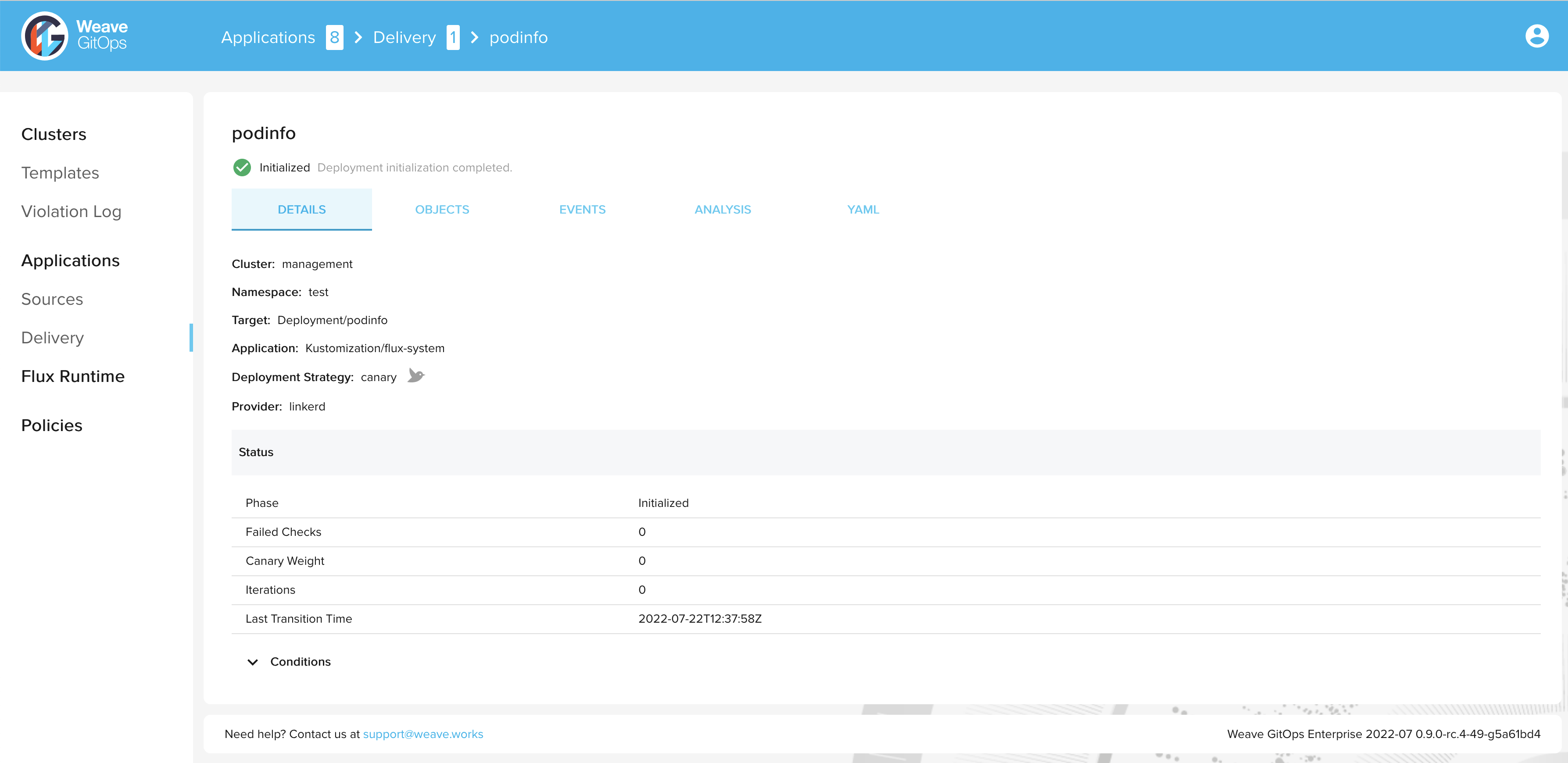
> kubectl get canary podinfo -n test
NAME STATUS WEIGHT LASTTRANSITIONTIME
podinfo Initialized 0 2022-07-22T12:37:58Z
Now trigger a new rollout by bumping the version of podinfo:
> kubectl set image deployment/podinfo podinfod=ghcr.io/stefanprodan/podinfo:6.0.1 -n test
During the progressive rollout, the canary object reports on its current status:
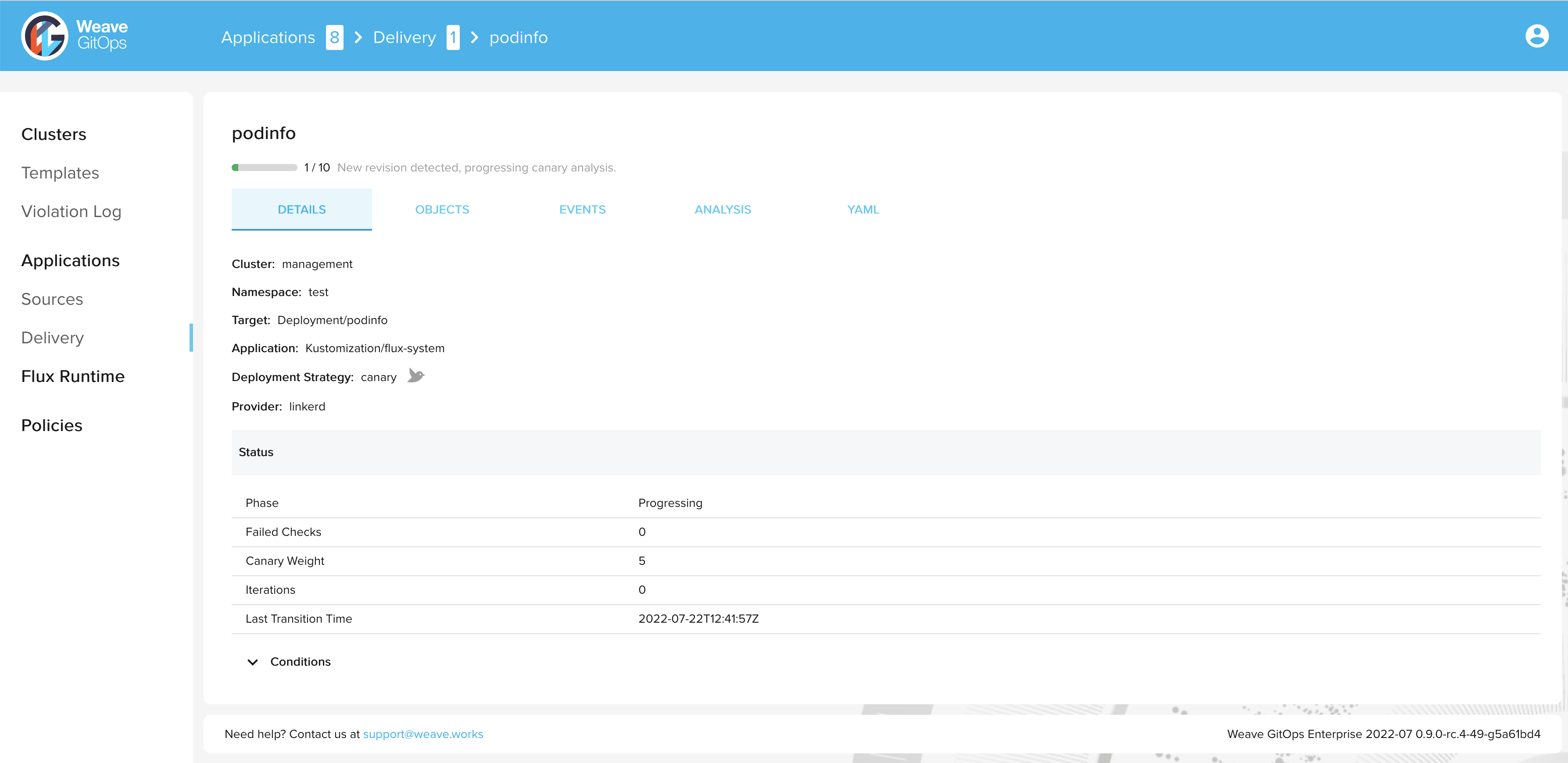
> kubectl get canary podinfo -n test
NAME STATUS WEIGHT LASTTRANSITIONTIME
podinfo Progressing 5 2022-07-22T12:41:57Z
After a short time the rollout is completed and the status of the canary object is set to
Succeeded:
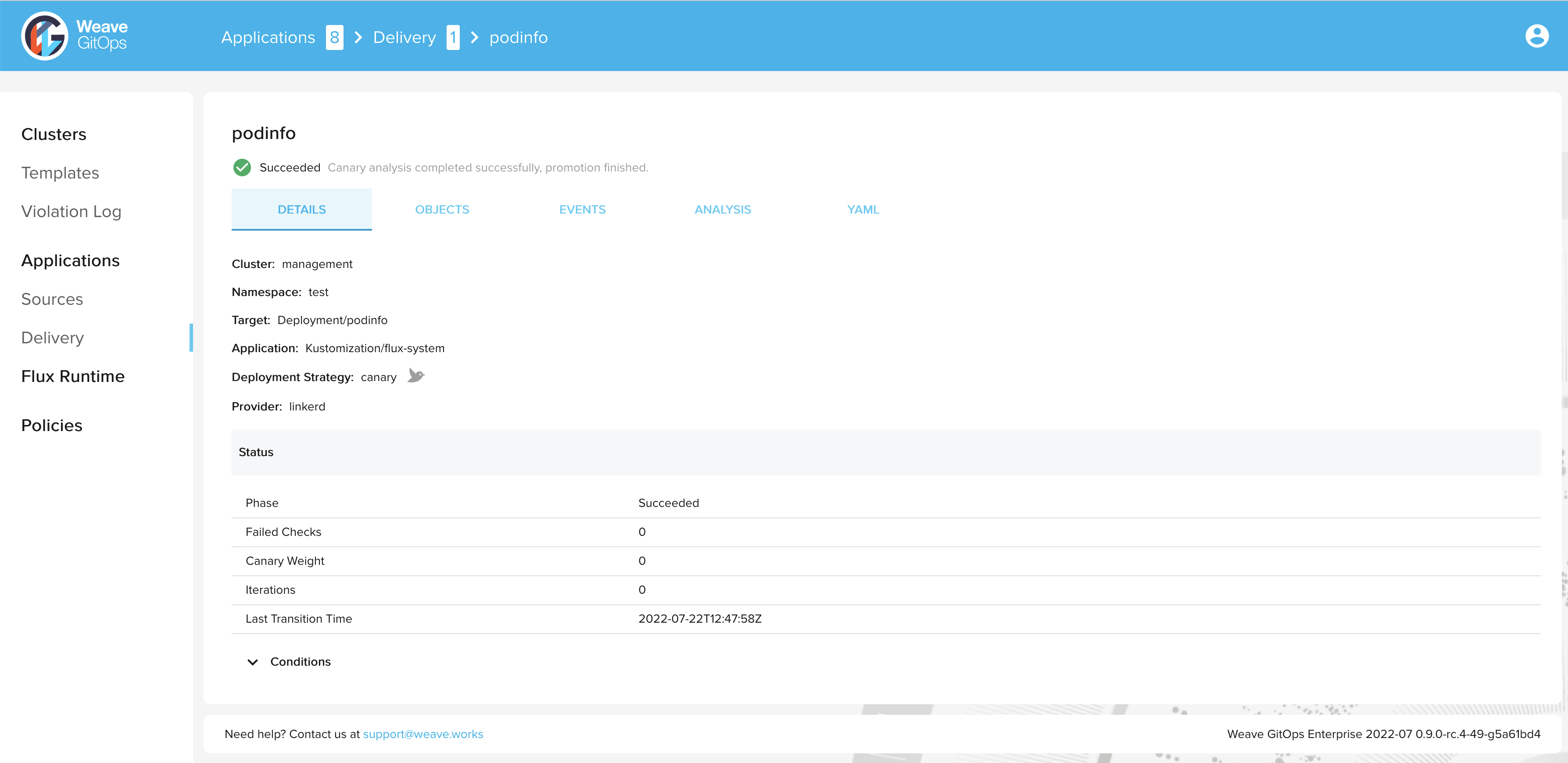
> kubectl get canary podinfo -n test
NAME STATUS WEIGHT LASTTRANSITIONTIME
podinfo Succeeded 0 2022-07-22T12:47:58Z
Summary
Congratulations, you have now completed a progressive delivery rollout with Flagger and Linkerd 🎉
Next steps:
- Explore more of what Flagger can offer
- Configure manual approving for progressive delivery deployments