Manual Approval for Progressive Delivery Deployments Enterprise
To help you understand the state of progressive delivery updates to your applications, Weave GitOps Enterprise uses Flagger—part of the Flux family of open source projects. WGE's Delivery view shows all of your deployed Canary objects and rollout progress.
By default, Flagger automatically promotes a new version of an application whenever it passes the defined checks of an analysis phase. However, you can also configure webhooks to enable manual approvals of rollout stages.
This guide shows you how to manually gate a progressive delivery promotion with Flagger by using the in-built load tester.
Prerequisites
- Basic knowledge of Flagger
- An existing
Canaryobject and target deployment - Flagger's load tester installed
Basic Introduction to Webhooks and Gating
You can configure Flagger to work with several types of hooks that will be called at given stages during a progressive delivery rollout. Some of these hooks allow you to manually gate whether a rollout proceeds at certain points:
- Before scaling up a new deployment and canary analysis begins with
confirm-rollout. - Before increasing traffic weight with
confirm-traffic-increase. - Before promoting a new version after successful canary analysis with
confirm-promotion.
Any URL can serve as a webhook target. It will approve if a 200 OK status code is returned, and halt if 403 Forbidden.
The webhook will receive a JSON payload that can be unmarshaled as
CanaryWebhookPayload:
type CanaryWebhookPayload struct {
// Name of the canary
Name string `json:"name"`
// Namespace of the canary
Namespace string `json:"namespace"`
// Phase of the canary analysis
Phase CanaryPhase `json:"phase"`
// Metadata (key-value pairs) for this webhook
Metadata map[string]string `json:"metadata,omitempty"`
}
The Flagger documentation provides more information about webhooks.
Use Flagger's Load Tester to Manually Gate a Promotion
To enable manual approval of a promotion, configure the
confirm-promotion webhook. This will call a particular gate provided through
Flagger's load tester, and is an easy way to experiment using Flagger's included components.
We strongly recommend that you DO NOT USE the load tester for manual gating in a production environment. It lacks auth, so anyone with cluster access could open and close it. It also lacks storage, so all gates would close upon a restart. Instead, configure these webhooks for appropriate integration with a tool of your choice, such Jira, Slack, Jenkins, etc.
Configure the confirm-promotion Webhook
In your canary object, add the following in the analysis section:
analysis:
webhooks:
- name: "ask for confirmation"
type: confirm-promotion
url: http://flagger-loadtester.test/gate/check
This gate is closed by default.
Deploy a New Version of Your Application
Trigger a Canary rollout by updating your target deployment/daemonset—for example, by bumping the container image tag. A full list of ways to trigger a rollout is available here.
Weave GitOps Enterprise (WGE)'s Applications > Delivery view enables you to watch the progression of a canary:
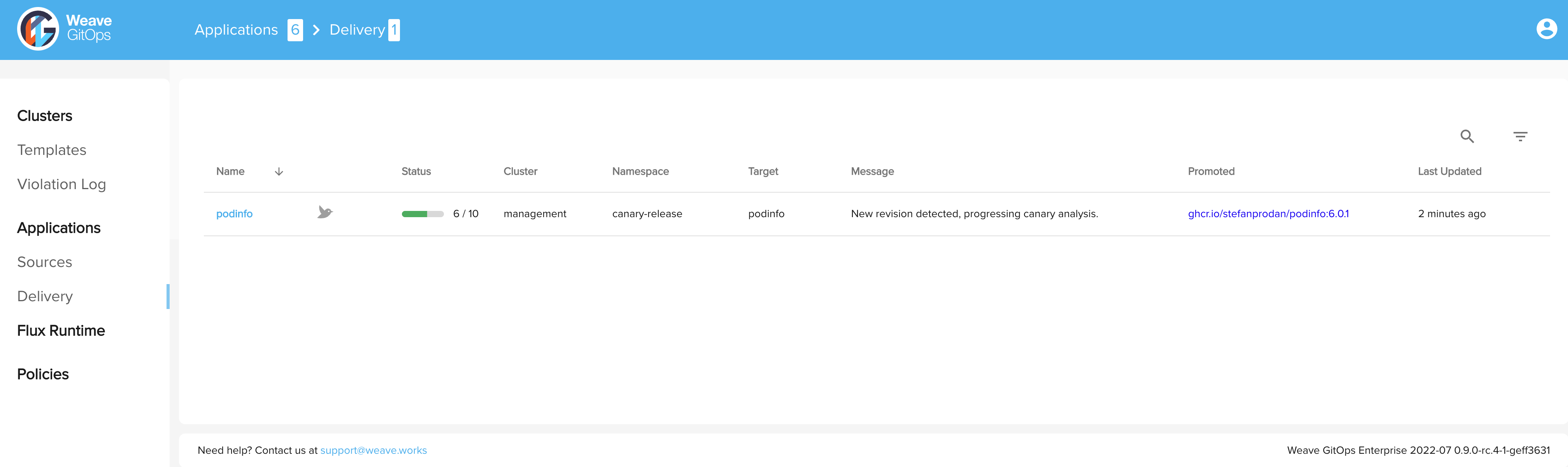
Wait for the Canary Analysis to Complete
Once the canary analysis has successfully completed, Flagger will call the
confirm-promotion webhook and change status to WaitingPromotion:
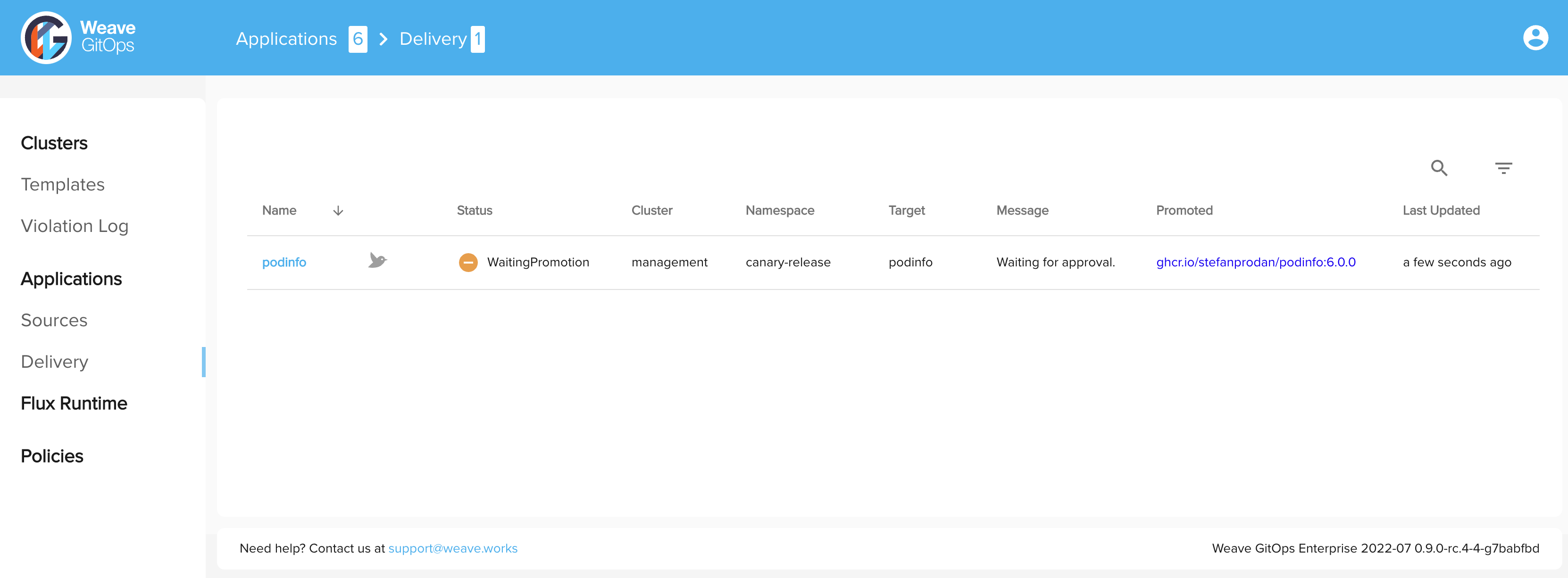
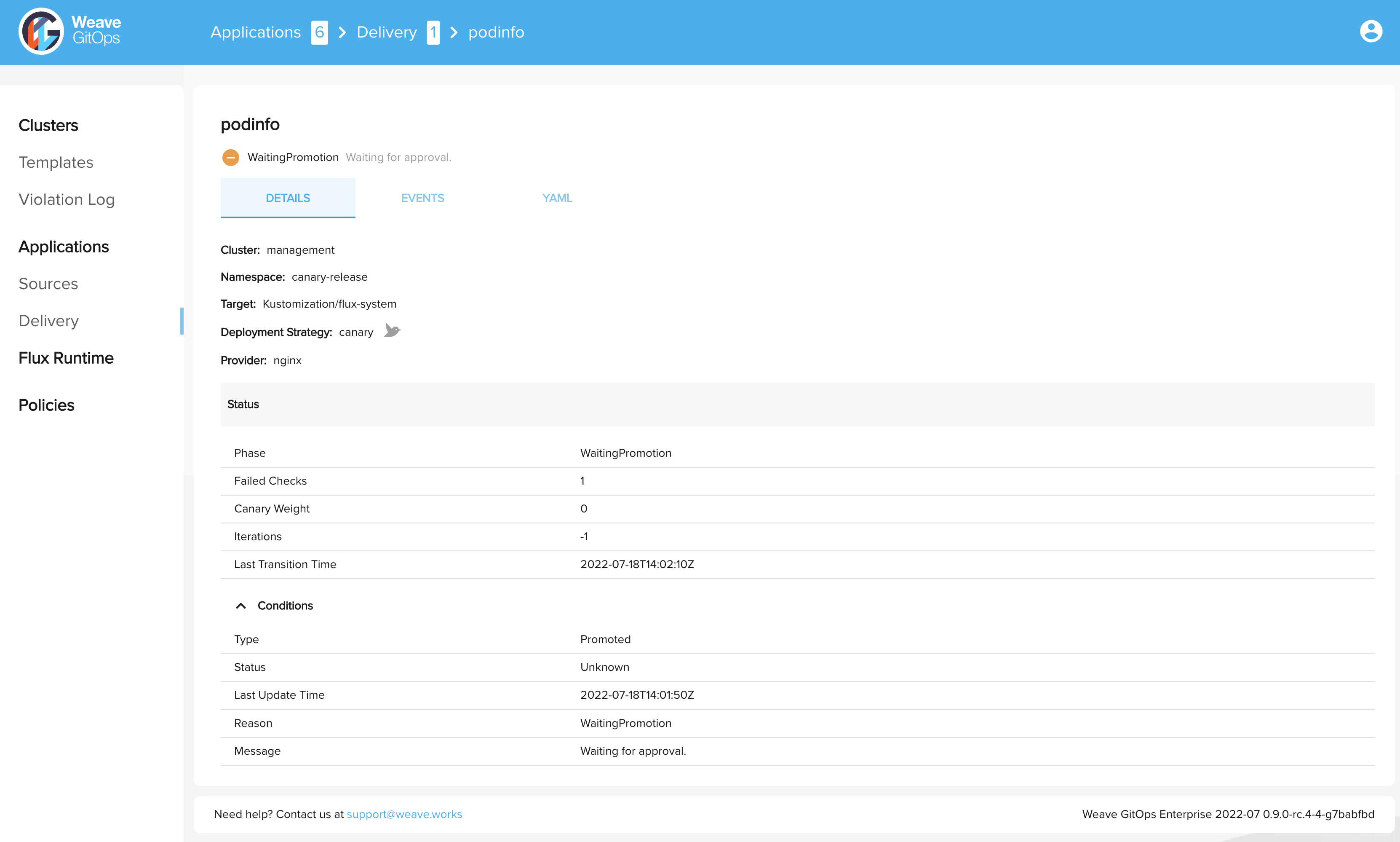
Open the Gate
To open the gate and confirm that you approve promotion of the new version of your application, exec into the load tester container:
$ kubectl -n test exec -it flagger-loadtester-xxxx-xxxx sh
# to open
> curl -d '{"name": "app","namespace":"test"}' http://localhost:8080/gate/open
Flagger will now promote the canary version to the primary and complete the progressive delivery rollout. 🎉

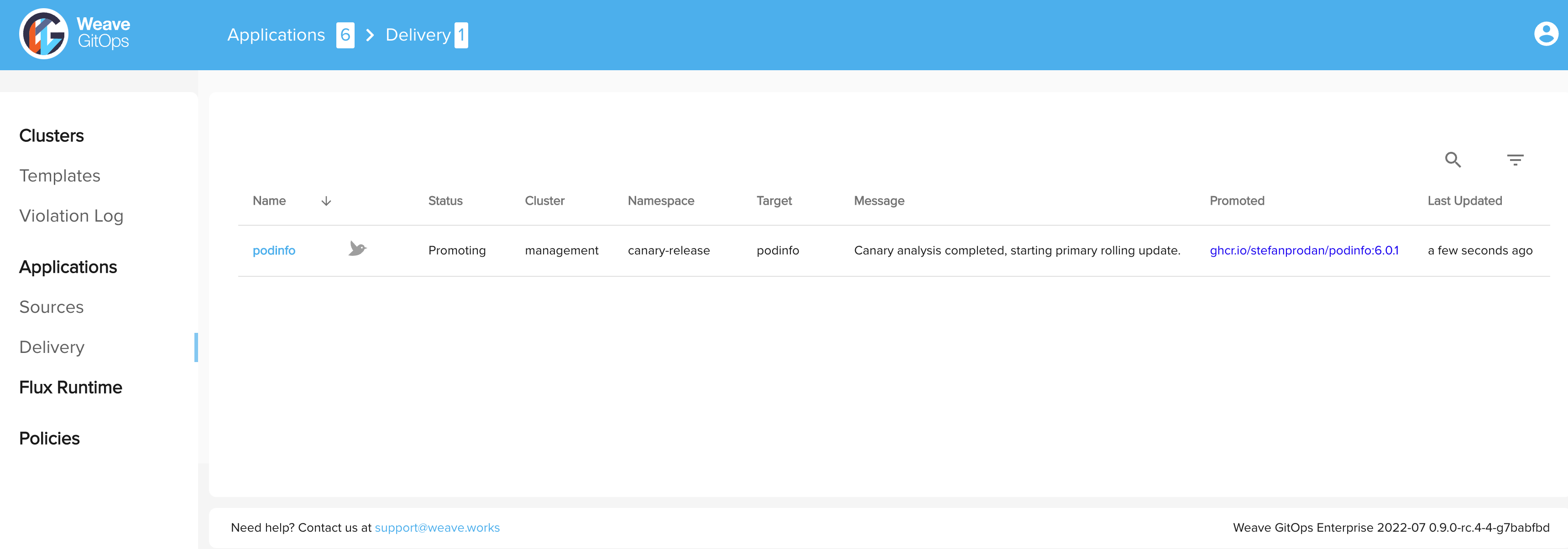
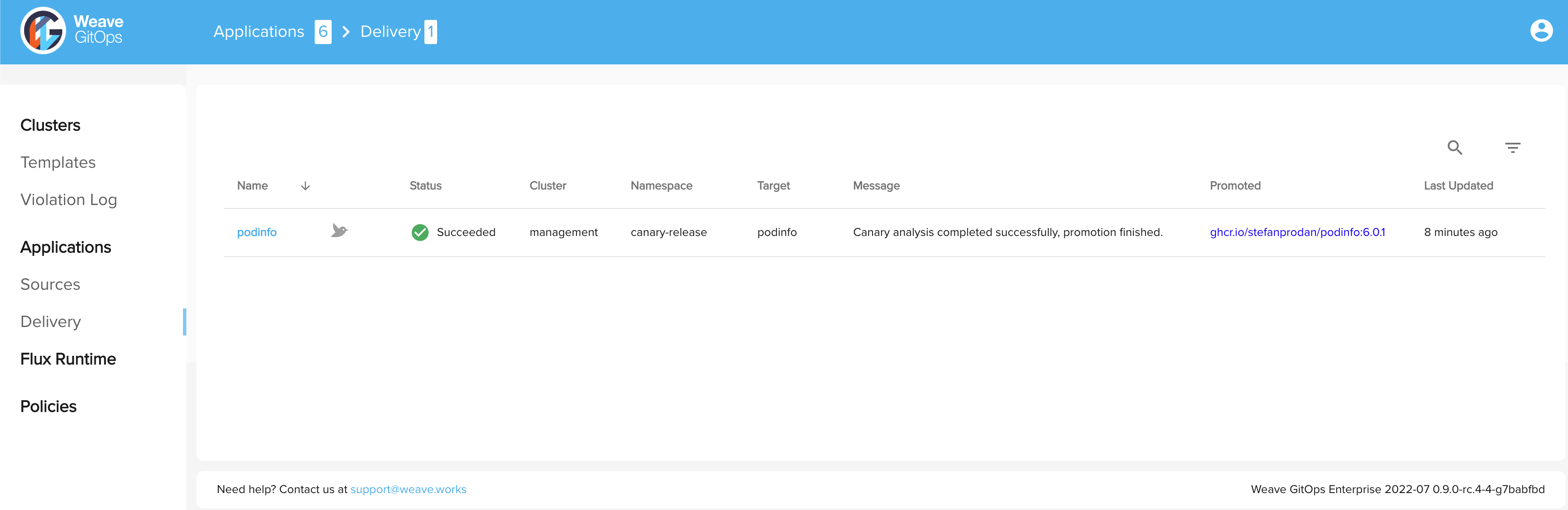
To manually close the gate again, issue this command:
> curl -d '{"name": "app","namespace":"test"}' http://localhost:8080/gate/close
References:
- The Official Flagger documentation informs this guide.